 1. Create a new document about ( 450x300 ) or what ever you like. Use Horizontal type tool write down the text with this color selected ( 0fa1fd ). Looking setting below
1. Create a new document about ( 450x300 ) or what ever you like. Use Horizontal type tool write down the text with this color selected ( 0fa1fd ). Looking setting below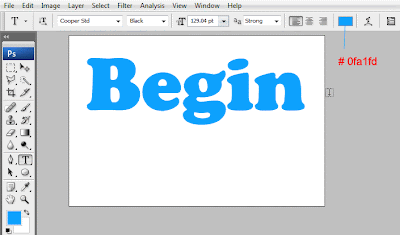 2. Right click the text layer and choose Blending Option or alternative ( Double clicking on text layer ) to bring up the layer style dialog box.
2. Right click the text layer and choose Blending Option or alternative ( Double clicking on text layer ) to bring up the layer style dialog box.Applying the Drop Shadow, Follow these setting below.
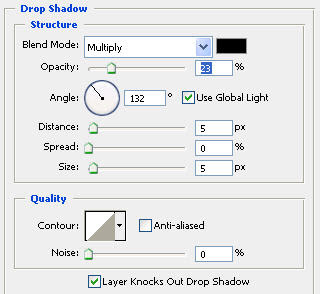 3. Apply these setting Inner Glow.
3. Apply these setting Inner Glow.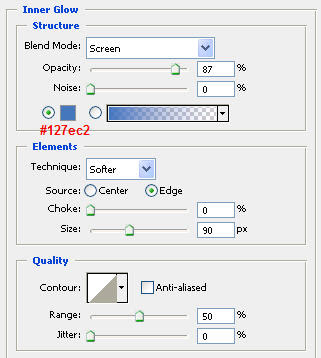 4. Apply Bevel And Emboss, Follow up that setting.
4. Apply Bevel And Emboss, Follow up that setting.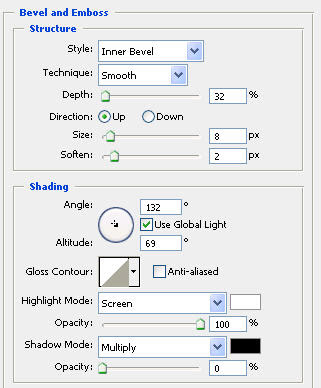 5. In bevel Emboss Apply Contour of like this.
5. In bevel Emboss Apply Contour of like this.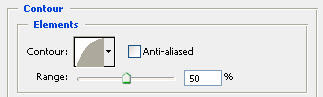 6. Last thing Apply Satin like below.
6. Last thing Apply Satin like below.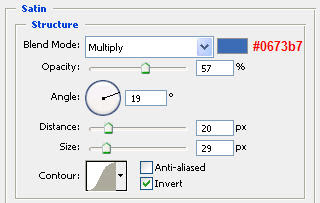 7. After apply the layer styles to the text layer your text looking that.
7. After apply the layer styles to the text layer your text looking that. 8. With Same technique Above Write Some more text below the ( Begin ) text about Learn for my case and copy the layer style to that newly write text. Apply Color Overlay to it like shown below and remove satin.
8. With Same technique Above Write Some more text below the ( Begin ) text about Learn for my case and copy the layer style to that newly write text. Apply Color Overlay to it like shown below and remove satin. Final After Writing text to it.
Final After Writing text to it.
1 comments:
I love the amount of details you gave in your instructions through this tutorial. Great example. Looking forward to more from you.
Regards,
photoshop masking
Post a Comment
Hey readers, plz post comments related to topics only... :)