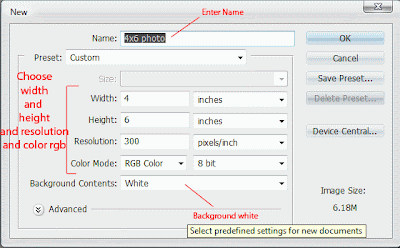 1. In the Name field Enter the name of the canvas.
1. In the Name field Enter the name of the canvas.2. In the Preset choose (Photo).

3. In the Size Choose (4x6 portrait).
4. Background Contents Choose White. and the ok to Confirm the canvase.
it is all the setting to make a new canvase. In the Canvas paint something like we i do first in tool bar select the (Brush Tool) Short Cut (B) and paint over the canvas hold down the mouse left click see as mine or you want you choose your paint.
How to Save My New Canvas
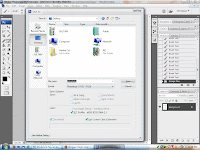 In the to left corner of the adobe click the File> Save Enter the name of your Document
In the to left corner of the adobe click the File> Save Enter the name of your DocumentChoose File Format in this case i choose photo shop (psd) format and mine save it to the Desktop.
Close the Document File> Close to Close the Canvase.
How To Open The Document We Save
In the to left corner choose File> Open the dialog appear in the adobe photoshop Choose a File name you open and the format and the location you save the previous Canvas you save. In the Lock in choose Desktop and find out the file name 4x6 photo and click to select it. In the lower of the dialog you see the picture of you created and hit open to open the canvas.
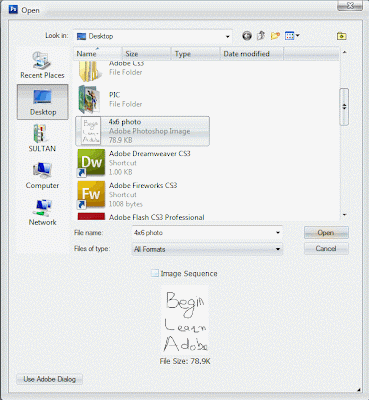 Finish up the tut of Creating a New Canvas and Save and Open.
Finish up the tut of Creating a New Canvas and Save and Open.Please comment it.
2 comments:
Great and nice post..
thanks for the admin
nice post take it up
Post a Comment
Hey readers, plz post comments related to topics only... :)