See Final result of our tutorial.
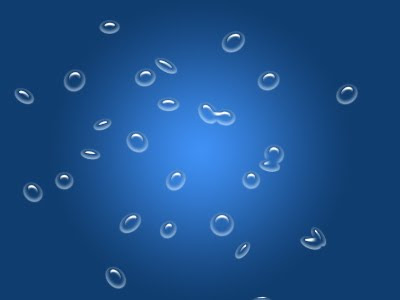 1. First Open the new canvas like ( 400 x 300 ) 72dpi. Then remove the background lock by double clicking front of its name background it will bring up New Layer dialog box just hitting ok or enter the name of you want.
1. First Open the new canvas like ( 400 x 300 ) 72dpi. Then remove the background lock by double clicking front of its name background it will bring up New Layer dialog box just hitting ok or enter the name of you want.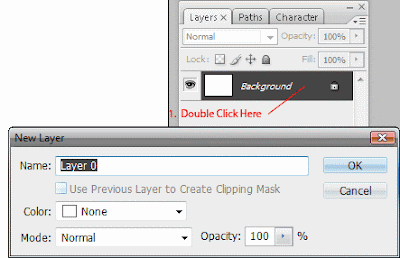 2. Once more time double click the layer to bring up the Layer Style dialog box. In the appear dialog box choose Gradient Overlay choose lighter to darker blue color for Gradient and Choose Radial for Style type. For setting see below picture.
2. Once more time double click the layer to bring up the Layer Style dialog box. In the appear dialog box choose Gradient Overlay choose lighter to darker blue color for Gradient and Choose Radial for Style type. For setting see below picture.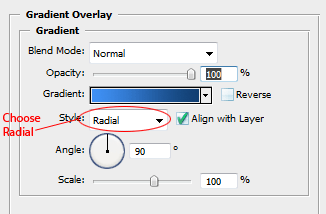 3. Now our background is created. Now its time to create our water drops first so choose Brush (B) in the toolbar bring up the Brushes setting dialog box by hitting ( F5 ) or Window>> Brushes. The appearing dialog box click Brush Tip Shape and settings up like these setting see below.
3. Now our background is created. Now its time to create our water drops first so choose Brush (B) in the toolbar bring up the Brushes setting dialog box by hitting ( F5 ) or Window>> Brushes. The appearing dialog box click Brush Tip Shape and settings up like these setting see below.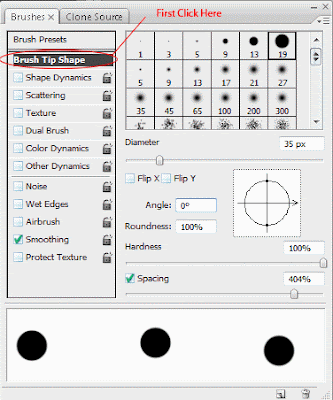 4. Now the next click on the Shape Dynamics and settings up like shown the picture below.
4. Now the next click on the Shape Dynamics and settings up like shown the picture below.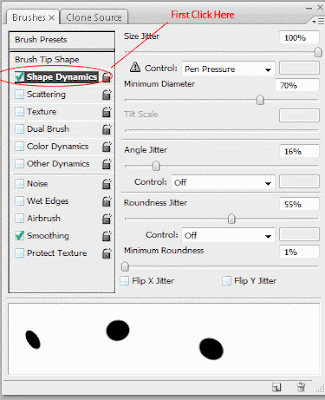 5. Next clicking Scattering in the Brushes dialog box and setting all the setting below by reference picture.
5. Next clicking Scattering in the Brushes dialog box and setting all the setting below by reference picture.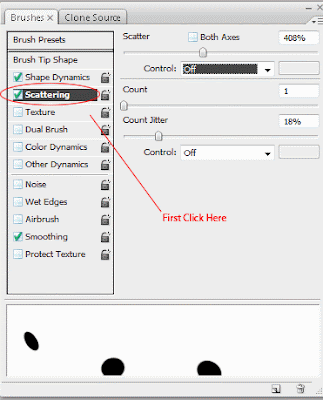 6. Create a new layer by clicking layer palette below for little folded paper from to right second icon or hitting on the keyboard ( Ctrl + Shift + Alt + N ) it will create a new layer then clicking on the canvas to start creating water drops but in this time its not real water drops don't worry.
6. Create a new layer by clicking layer palette below for little folded paper from to right second icon or hitting on the keyboard ( Ctrl + Shift + Alt + N ) it will create a new layer then clicking on the canvas to start creating water drops but in this time its not real water drops don't worry.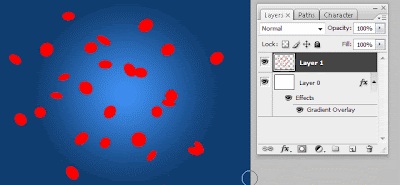 7. Now set the Fill to ( 0% ) for newly created layer to hide all the fill of this layer.
7. Now set the Fill to ( 0% ) for newly created layer to hide all the fill of this layer.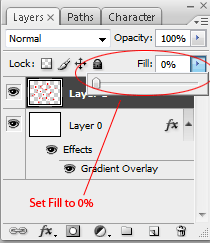 8. Now here come the tricky stuff to creating actual water layer style first double clicking on the new water layer drop layer and apply Inner Shadow by these setting below the picture.
8. Now here come the tricky stuff to creating actual water layer style first double clicking on the new water layer drop layer and apply Inner Shadow by these setting below the picture.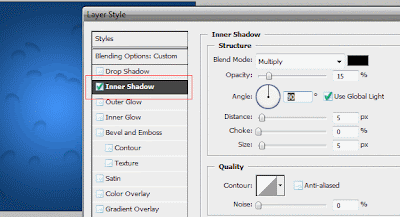 9. Next apply the Inner Glow to our drops like these setting.
9. Next apply the Inner Glow to our drops like these setting.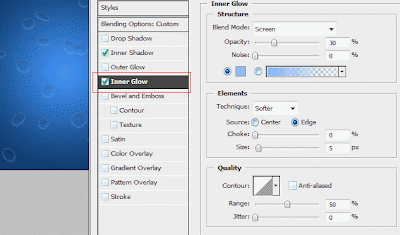 10. Finally Apply Bevel and Emboss to our drops to complete the water Drops effect do the setting like shown the picture below.
10. Finally Apply Bevel and Emboss to our drops to complete the water Drops effect do the setting like shown the picture below. Here is the Final of our ended tut.
Here is the Final of our ended tut.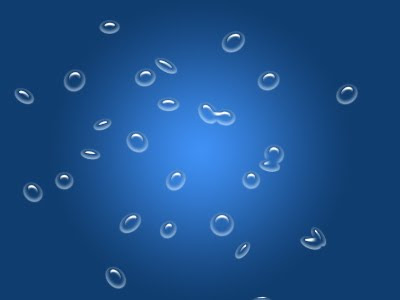
3 comments:
Every time we visit websites, we saw almost the same as the other article and topic but I am shocked when I first read the title from this page. I never think that the blogger has the knowledge of making something new online. I only saw this kind of blog in this page. I concur that the blogger has the intellect of Albert Einstein.
Very smart tip making water drops in adobe. It is also worked for me. Your blog is great for learning photoshop. Bookmarked. Keep it up sharing new ideas with us. I need to learn more.
Very good tutorial . I Will definitely gonna try this . This is great blog for adobe photoshop . I will also want to point out that you can have lots of other tutorial in your blog from Pakistani
forum .
Post a Comment
Hey readers, plz post comments related to topics only... :)