I am to came back a new effect for everyone who want to learn how to make a photo frame from scratch and this is the very good place you cam to this site this is the way to learn how to make the photo frame in adobe photoshop cs3 here is the final effect shown below.
 1. Lets start creating a new canvas by clicking on file menu new ( Ctrl + N ) . Setting it ( 500 x 300 ) and 72 resolution 8bit with black fill it. Finally double clicking on the background layer to releases its lock. See below.
1. Lets start creating a new canvas by clicking on file menu new ( Ctrl + N ) . Setting it ( 500 x 300 ) and 72 resolution 8bit with black fill it. Finally double clicking on the background layer to releases its lock. See below.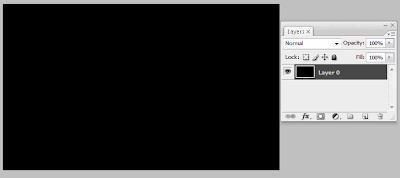 2. Apply the gradient to the layer. Clicking the bottom of the layer palette a circle half black half white and choose the gradient.
2. Apply the gradient to the layer. Clicking the bottom of the layer palette a circle half black half white and choose the gradient.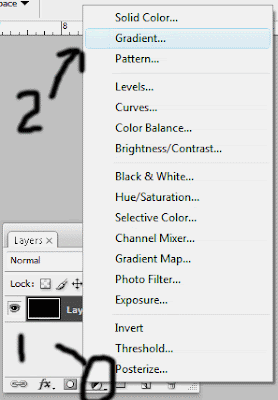 3. In the next step the Gradient fill box appear click gradient bars little arrow next to end of the gradient bar like shown below.
3. In the next step the Gradient fill box appear click gradient bars little arrow next to end of the gradient bar like shown below.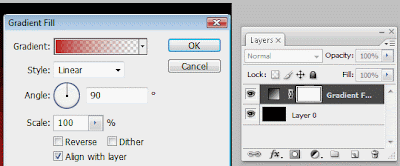 4. Choose the Copper Gradient and what ever you choose but in my case i select like below see it.
4. Choose the Copper Gradient and what ever you choose but in my case i select like below see it.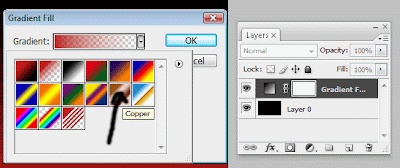 5. It will create a separate layer with gradient fill it right clicking it and choose Merge down it will merge the two layer to one.
5. It will create a separate layer with gradient fill it right clicking it and choose Merge down it will merge the two layer to one.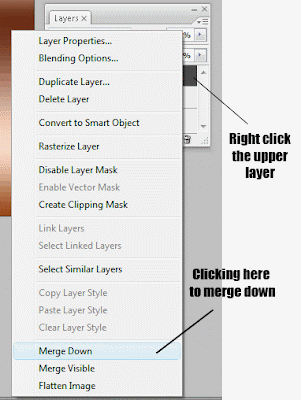 6. Now in next step i will delete some inner area of the canvas like shown by selecting in the toolbar the Rectangle Marque tool and draw a box one corner to another corner and hit delete key on the key board then in the select menu choose Select >> Inverse it will inverse the selection like this below image.
6. Now in next step i will delete some inner area of the canvas like shown by selecting in the toolbar the Rectangle Marque tool and draw a box one corner to another corner and hit delete key on the key board then in the select menu choose Select >> Inverse it will inverse the selection like this below image.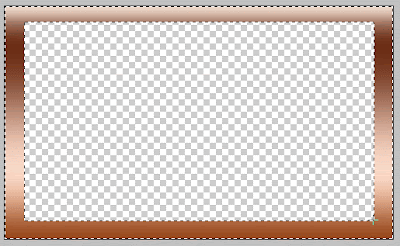 7. Make sure you do not deselect the selection keep the selection alive and go to the Filter >> Distort >> Ripple to applying the ripple filter
7. Make sure you do not deselect the selection keep the selection alive and go to the Filter >> Distort >> Ripple to applying the ripple filter 8. In the Ripple dialog box Amount to be 768 % and Size Large like the setting below.
8. In the Ripple dialog box Amount to be 768 % and Size Large like the setting below.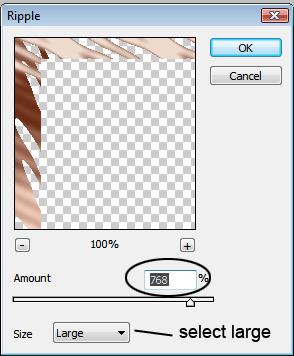 9. Now do not deselect once again i remind you in applying the filter frame looks like this.
9. Now do not deselect once again i remind you in applying the filter frame looks like this.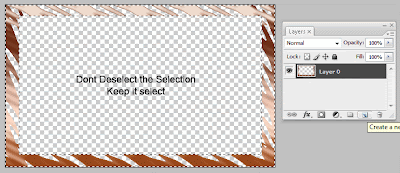 10. In the layer palette clicking new layer icon to create a new layer.
10. In the layer palette clicking new layer icon to create a new layer. 11. Fill it black clicking on keyboard (D) key pressing (Alt + Backspace) it will fill only selected area then Drag the (layer 1) to down the (layer 0) or alternative ( Ctrl + ] ) on the keyboard.
11. Fill it black clicking on keyboard (D) key pressing (Alt + Backspace) it will fill only selected area then Drag the (layer 1) to down the (layer 0) or alternative ( Ctrl + ] ) on the keyboard.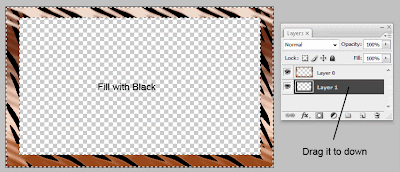 12. Now (layer 0) the top layer double clicking it to applying the some layer styles. First Click the Bevel Emboss and apply the setting like the image shown below.
12. Now (layer 0) the top layer double clicking it to applying the some layer styles. First Click the Bevel Emboss and apply the setting like the image shown below.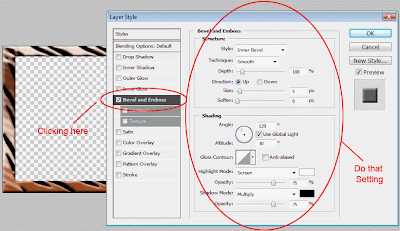 13. Apply last thing is to Stroke setting up like image below.
13. Apply last thing is to Stroke setting up like image below.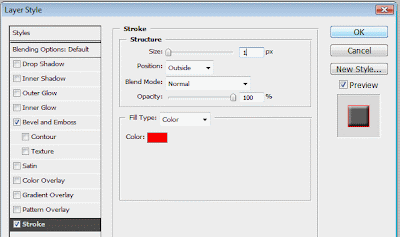 Finally i should apply the frame to a photo it should looks like very cool have fun i think you really enjoy it.
Finally i should apply the frame to a photo it should looks like very cool have fun i think you really enjoy it.
0 comments:
Post a Comment
Hey readers, plz post comments related to topics only... :)