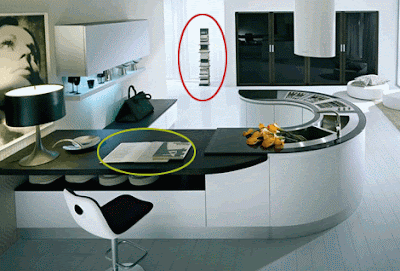
1. opening the below picture in the right clicking it and copy image then open up the adobe photoshop cs3 New canvas it will automatically select the clipboard size just hit ok and past it in the canvas.
 2. In the next step zoom the window area select the clone stamp tool in the tool bar then in the option bar select the soft brush tool opacity 100% flow 100% check the align checkbox like shown below.
2. In the next step zoom the window area select the clone stamp tool in the tool bar then in the option bar select the soft brush tool opacity 100% flow 100% check the align checkbox like shown below. 3. In the next hold down the alt key then click the white area of the photo like shown below. I point it out in the circle.
3. In the next hold down the alt key then click the white area of the photo like shown below. I point it out in the circle.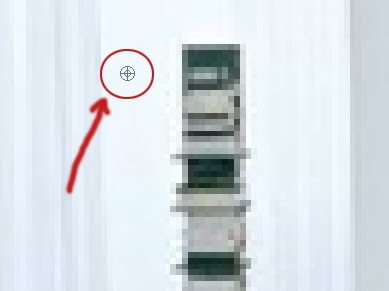 4. Then release the alt key on the key board drag the mouse area of i remove and hold down the mouse left click and drag up down once clicking but dont releases the left button like shown below.
4. Then release the alt key on the key board drag the mouse area of i remove and hold down the mouse left click and drag up down once clicking but dont releases the left button like shown below.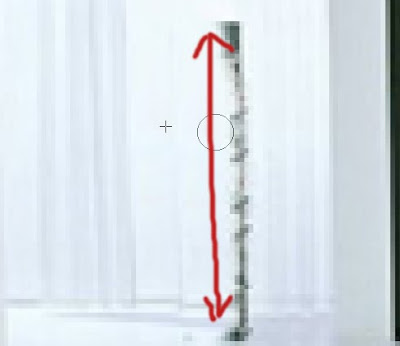 5. Now watch it our some extra work like this image below the window looks like that is empty like there is nothing here any more.
5. Now watch it our some extra work like this image below the window looks like that is empty like there is nothing here any more. 6. Here is the final image of removing red and green circle objects after removing the final is shown below.
6. Here is the final image of removing red and green circle objects after removing the final is shown below.
0 comments:
Post a Comment
Hey readers, plz post comments related to topics only... :)