Final Result of Before After image after that tut complete you learn this fun too.
 1. Apply the background image hue saturation (Ctrl + u) and apply this setting.
1. Apply the background image hue saturation (Ctrl + u) and apply this setting.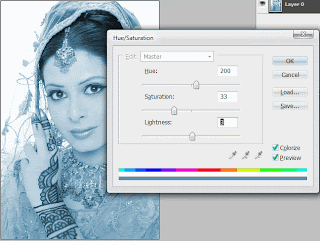 2. Duplicate the background image and apply the Gaussian Blur Filter (amount 1.6) and changing the image mode to (overlay) and merge down the image (Ctrl + E).
2. Duplicate the background image and apply the Gaussian Blur Filter (amount 1.6) and changing the image mode to (overlay) and merge down the image (Ctrl + E).3. Apply everything in step 2 but this time replace Gaussian Blur to (Motion Blur) Angle to 90 and the Distance 55 and change the blending mode to (Overlay). Now you have the image like shown below.
 4. Create a new layer with white fill and set its blending mode to ( Difference ).
4. Create a new layer with white fill and set its blending mode to ( Difference ).5. Duplicate the background image and adjust it in between white layer and the background layer set blending mode to (pin light) looking below for settings.
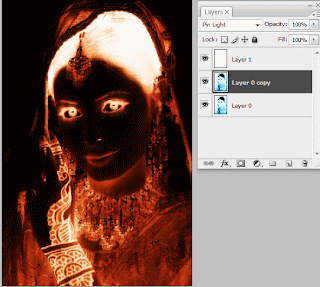
That all the tut i hope you enjoy this.
0 comments:
Post a Comment
Hey readers, plz post comments related to topics only... :)