Open up the original Image below i provided.
 1. All the rotate canvas commands access in image>> Rotate canvas. Start the first 180 Degree angle it will rotate our rabbit image to 180 angle like shown below.
1. All the rotate canvas commands access in image>> Rotate canvas. Start the first 180 Degree angle it will rotate our rabbit image to 180 angle like shown below.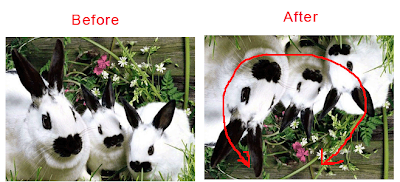 2. Once again go to Image>> Rotate Canvas 90 CW it will rotate our image to 90 degree clock wise rotation see pic below.
2. Once again go to Image>> Rotate Canvas 90 CW it will rotate our image to 90 degree clock wise rotation see pic below.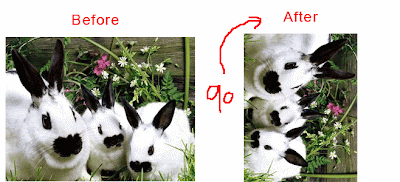 3. If you have to rotate you canvas Counter Clock wise 90 Degree Angle you go to Image>> Rotate Canvas >> Choose 90 CCW like shown below.
3. If you have to rotate you canvas Counter Clock wise 90 Degree Angle you go to Image>> Rotate Canvas >> Choose 90 CCW like shown below.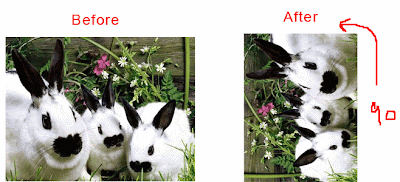 4. If any of angle i previously used its only to rotate our image to 90 CW, 90 CCW, 180 but what to do if i have to rotate the canvas like 15 Degree 45 degree etc. In this case i will go to the Image>> Rotate Canvas >> Arbitrary then the Rotate Canvas Dialog in the Angle Text box i will inter the amount of the angle and choose Cw to Clock Wise CCW to Counter Clock Wise hiting ok it will rotate the image given angle dialog box shown below.
4. If any of angle i previously used its only to rotate our image to 90 CW, 90 CCW, 180 but what to do if i have to rotate the canvas like 15 Degree 45 degree etc. In this case i will go to the Image>> Rotate Canvas >> Arbitrary then the Rotate Canvas Dialog in the Angle Text box i will inter the amount of the angle and choose Cw to Clock Wise CCW to Counter Clock Wise hiting ok it will rotate the image given angle dialog box shown below.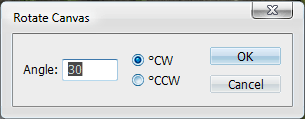 5. In the previous dialog i enter the angle to 30 CW here is the result of the pic below.
5. In the previous dialog i enter the angle to 30 CW here is the result of the pic below.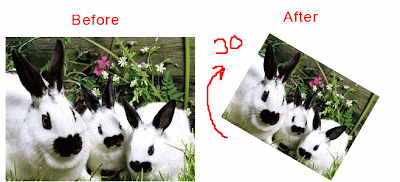 6. The next command is the Horizontal Flip it will compeletlly flip our image to Horizontal position like the pic below.
6. The next command is the Horizontal Flip it will compeletlly flip our image to Horizontal position like the pic below.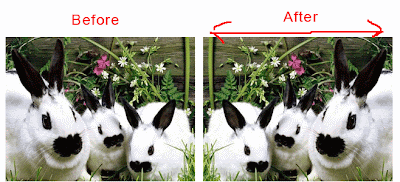 7. Last command is to flip vertically it will flip the image to Vertically like that.
7. Last command is to flip vertically it will flip the image to Vertically like that. Ok end of the tut i hope it is really informative for beginners.
Ok end of the tut i hope it is really informative for beginners.
0 comments:
Post a Comment
Hey readers, plz post comments related to topics only... :)