In this new tut i will show you how to add text around a hat.
How to convert it to 3d.
Here is the Final Effect of what of cover this tut.
 1. Open up you image where you around your text and draw a Ellipse Tool and in the option bar select the path icon shown below.
1. Open up you image where you around your text and draw a Ellipse Tool and in the option bar select the path icon shown below.Draw a circle like this.
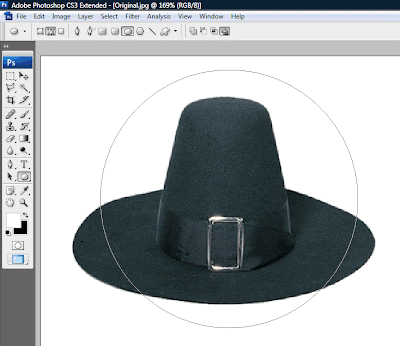 2. Write down some text in the Character palette copy all the setting below shown of
2. Write down some text in the Character palette copy all the setting below shown of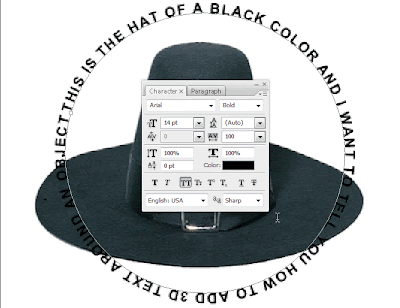 3. Go to the path Palette and click the path on you keyboard ( Ctrl + T ) to bring up the transform selection box appear around the circle then go to the Edit>> Transform>> Distort and pull the left top corner to down and little inside and opposite of lower right corner hit enter to confirm it like shown below see this.
3. Go to the path Palette and click the path on you keyboard ( Ctrl + T ) to bring up the transform selection box appear around the circle then go to the Edit>> Transform>> Distort and pull the left top corner to down and little inside and opposite of lower right corner hit enter to confirm it like shown below see this.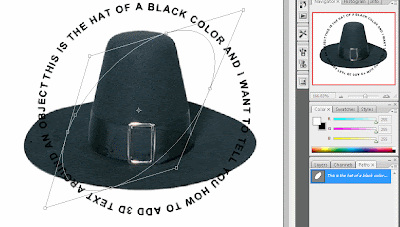 4. When the Distort apply your text should have looking like this.
4. When the Distort apply your text should have looking like this. 5. The text layer still selected make sure it is selected first. Then in the lower side of layer palette click the add layer mask icon to add layer mask of text layer.
5. The text layer still selected make sure it is selected first. Then in the lower side of layer palette click the add layer mask icon to add layer mask of text layer.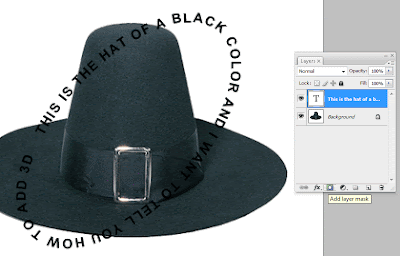 6. After applying layer mask make sure color black is foreground and white is background then in a little soft brush selected paint out the area like shown red in the picture below. It is hide the text
6. After applying layer mask make sure color black is foreground and white is background then in a little soft brush selected paint out the area like shown red in the picture below. It is hide the text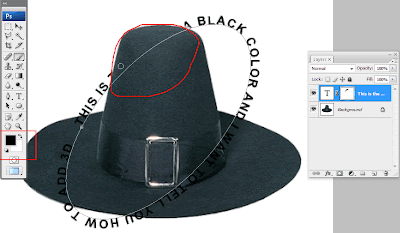 Final of some extra work of it.
Final of some extra work of it.
0 comments:
Post a Comment
Hey readers, plz post comments related to topics only... :)